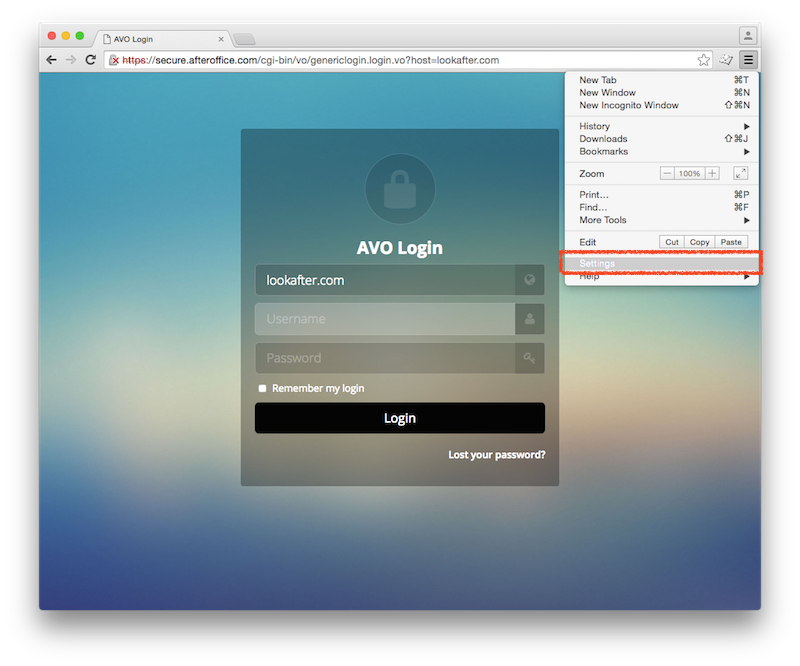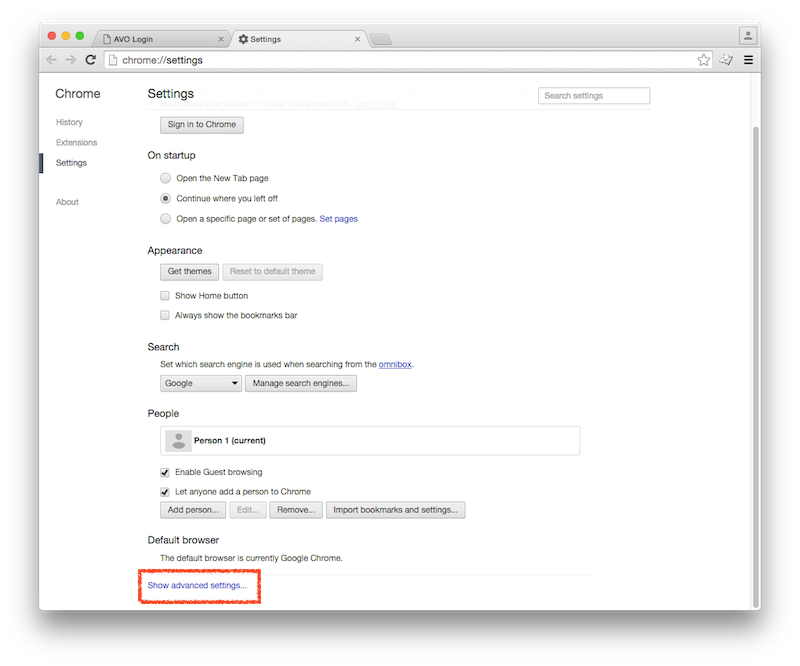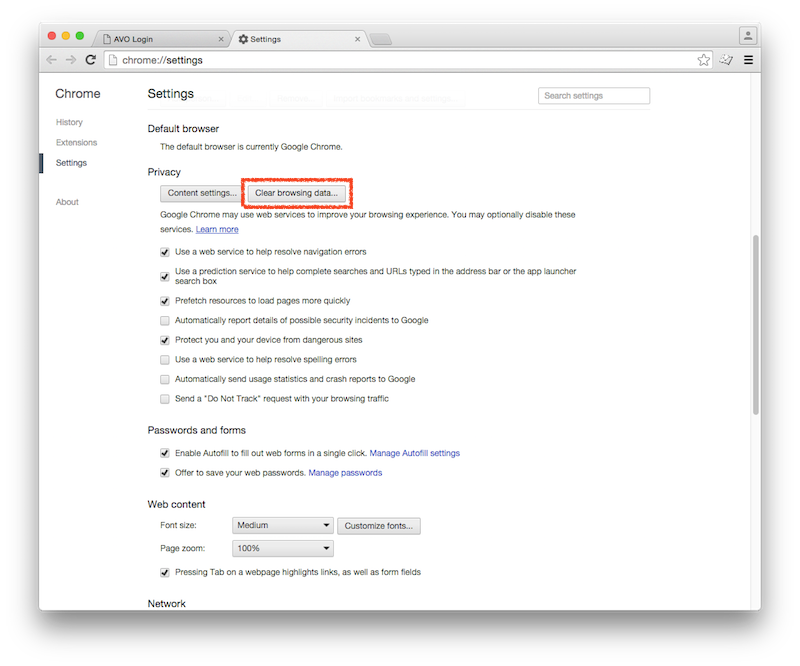doc:clear_cache_chrome
This is an old revision of the document!
Home > FAQ > Website > General > How to clear cache and cookies on Google Chrome
How to clear cache and cookies on Google Chrome
To clear your Google Chrome's cache, please do the following:
- Select the period of time you wish to delete cached information using the “Obliterate the following items from” drop down menu.
doc/clear_cache_chrome.1649036327.txt.gz · Last modified: 2022/04/04 09:38 by vikki